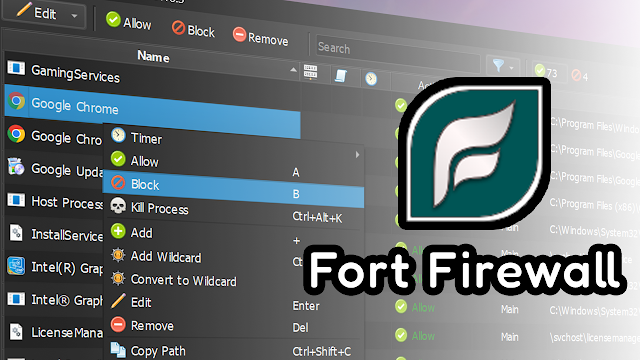The BEST Free Firewall for Windows? Fort Firewall
Tired of apps using your internet without you knowing? Want more control over what connects online and how much internet speed they use? Then you need to check out Fort Firewall. It's a free and open-source program that makes controlling your Windows internet easy and powerful.
Why Fort Firewall is Better Than Your Windows Default
Your computer's built-in Windows Firewall works in the background, but it often doesn't tell you much. It rarely asks for permission, making you feel out of the loop. Fort Firewall changes that! It's made for people who want to be in charge of their internet.
Here's why Fort Firewall is a great choice:
You're in Charge of Connections: No more apps connecting secretly! Fort Firewall will always ask you when a new app or even a system program tries to use the internet. You can quickly allow or block it. This way, you always know what's happening.
Easy to Use: Unlike the confusing Windows Firewall, Fort Firewall has a clear and simple design. You'll see all your programs, their connection status, and can easily manage them.
Always Improving & Free: Fort Firewall is constantly updated by its developers on GitHub (https://github.com/tnodir/fort). Plus, it's open-source, which means it's built transparently by a community.
Group Apps & Limit Internet Speed: This is a fantastic feature! You can create custom groups for your apps (like "Games" or "Work Apps"). Then, you can set rules for the whole group, including limiting their download and upload speeds. This means you can give more speed to your online games and less to background downloads, or vice-versa!
Quick Access from Right-Click: For super fast control, Fort Firewall adds an option when you right-click on any program. You can block or allow its internet access right from that menu.
More Advanced Options: If you like digging deeper, Fort Firewall has features for advanced users. This includes special rules for specific apps, managing connections by address or port, and even seeing a graph of your internet usage. There's a user guide if you want to learn more about these powerful settings.
Protect Your Firewall: Want to make sure no one messes with your Fort Firewall settings? You can set a password to protect it from being changed or uninstalled without your permission.
Extra Security Settings: You can also turn on "stealth mode" or set it so that no apps can use the internet if Fort Firewall isn't running for some reason. These options give you even more ways to keep your system secure.
Block Apps on a Schedule: Need an app to only use the internet for a short time? You can set a timer, and Fort Firewall will automatically block it after that time, which is handy for managing usage or staying focused.
How to Get Fort Firewall
Getting started is simple. Just go to its official GitHub releases page. You'll find different versions for Windows X86 (for older computers), ARM64 (for newer ARM-based PCs), and 64-bit (for most Windows 10/11 users). Download the right one, then run the installer like any other program. There's even a portable version if you prefer not to install it.
Once installed, Fort Firewall will quietly sit in your system tray, ready to pop up and ask for permission whenever a program tries to go online.
I’ve also made a video on this topic — you can watch it below.
Check out my other posts, I post useful tutorials and tech tips, maybe you will find something useful 😉.